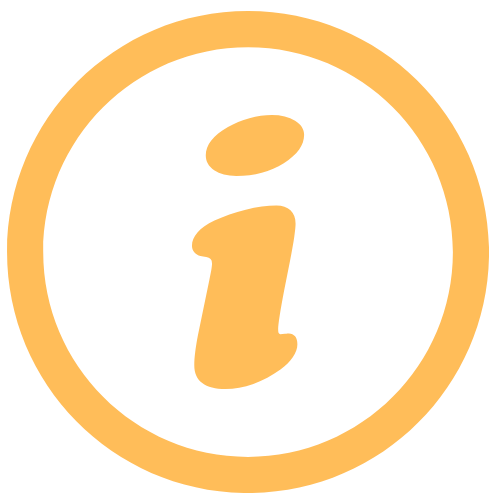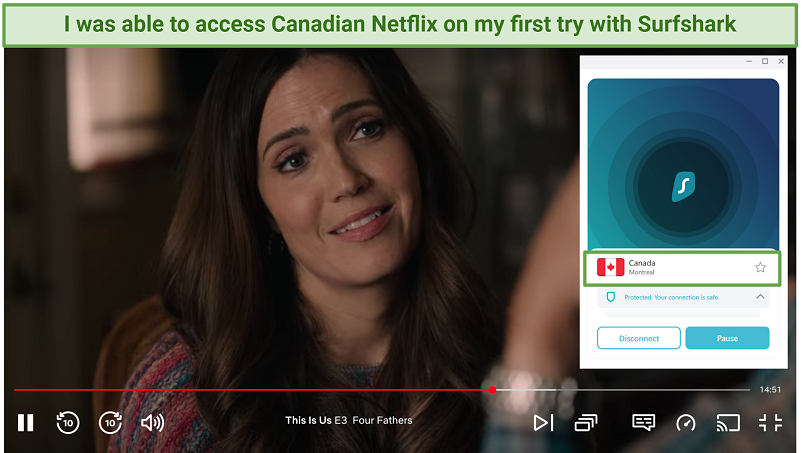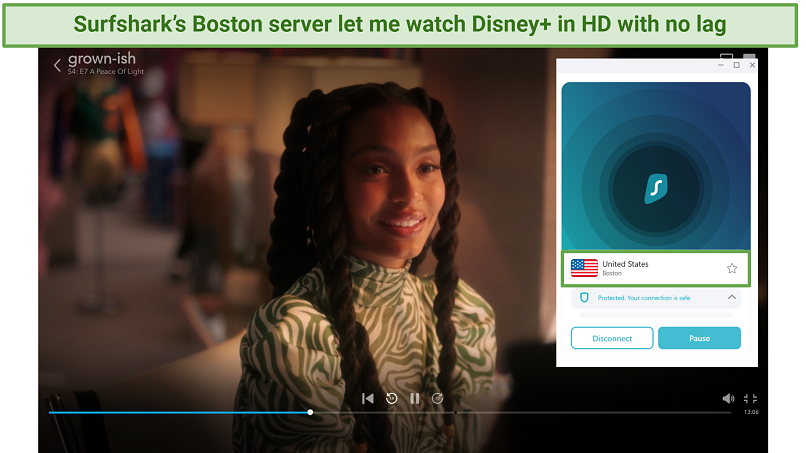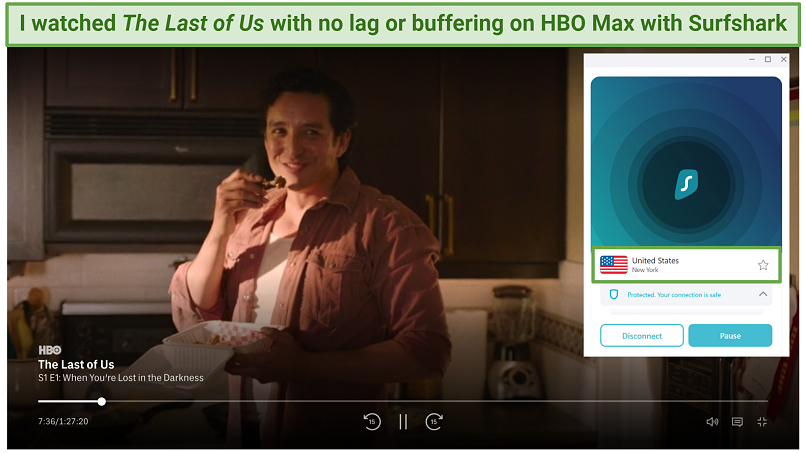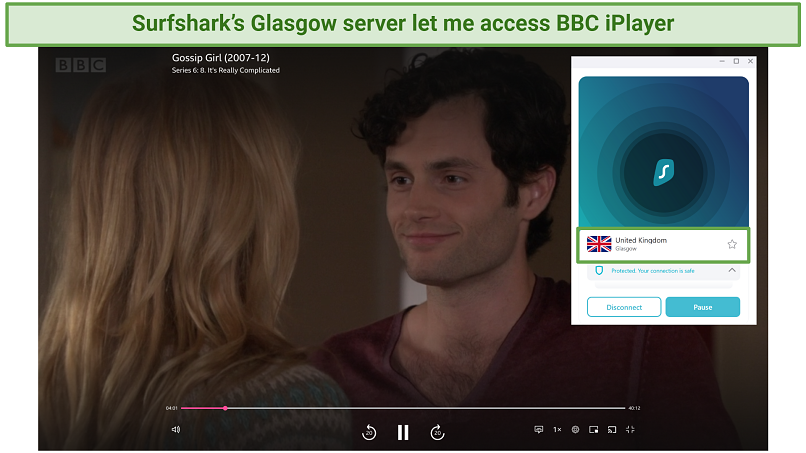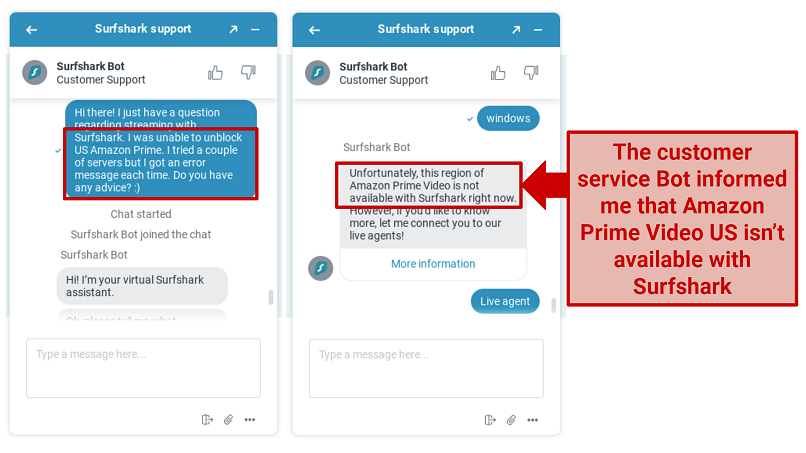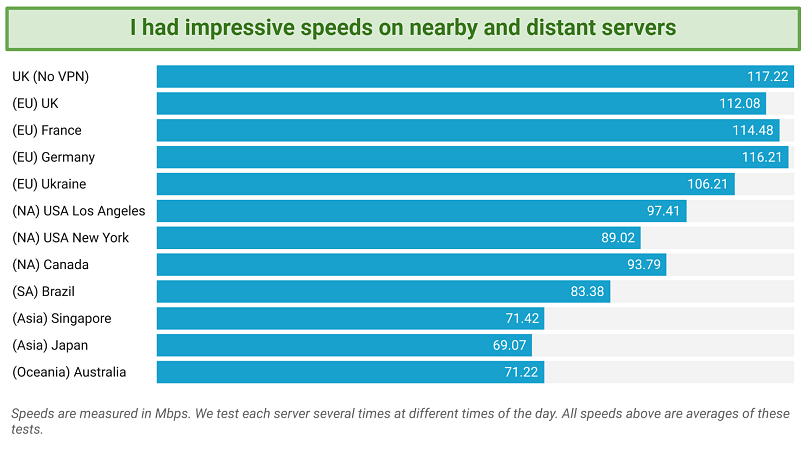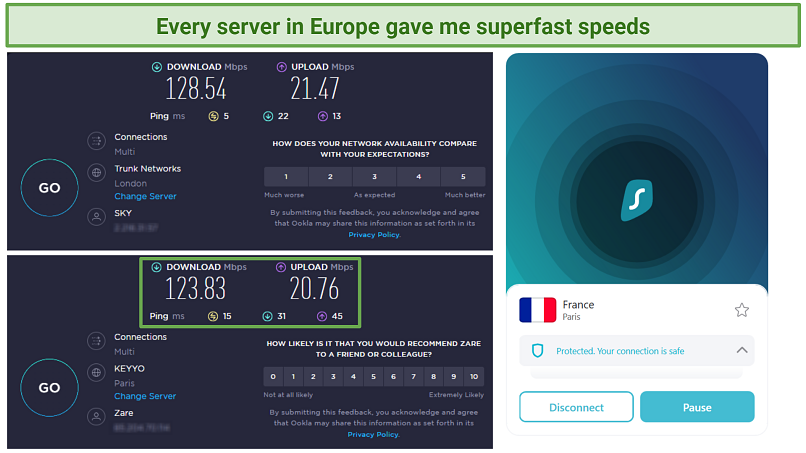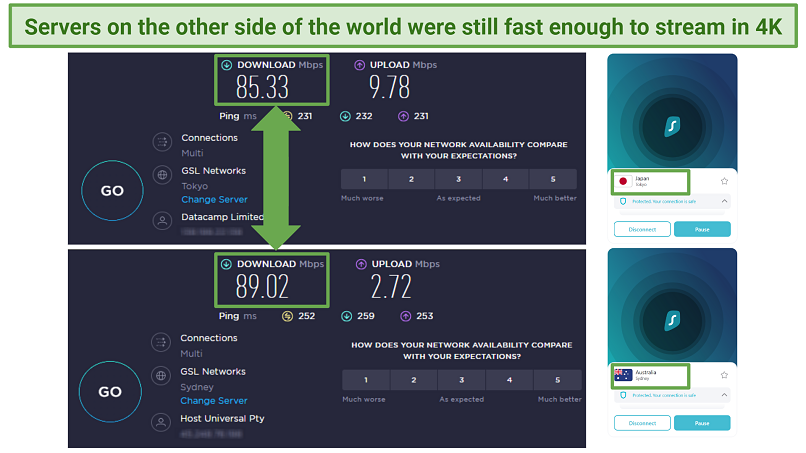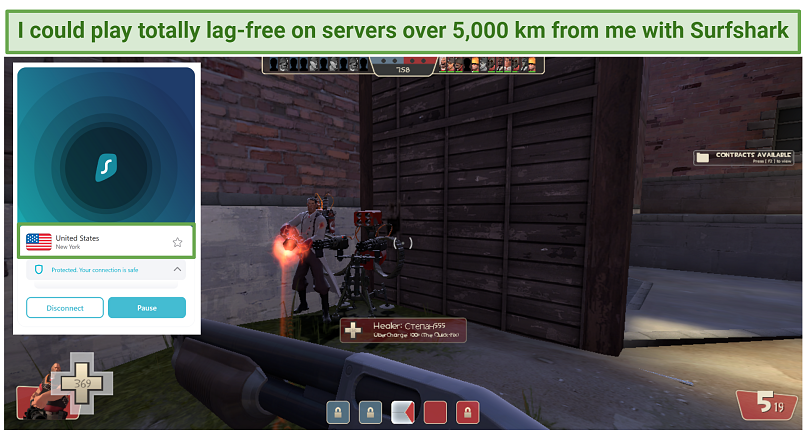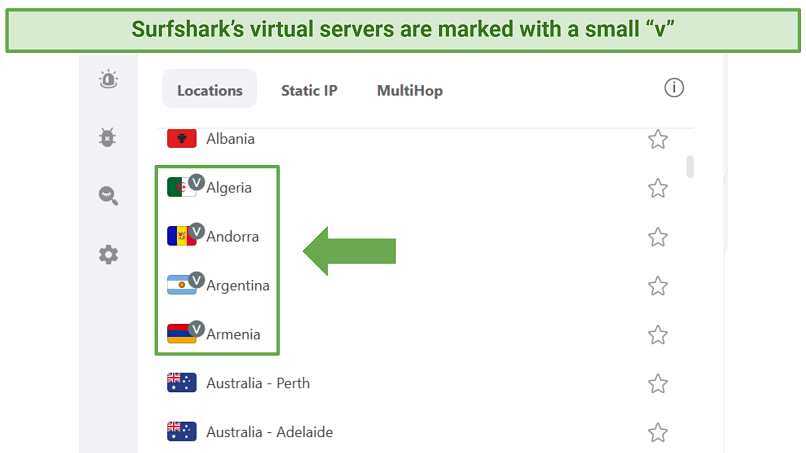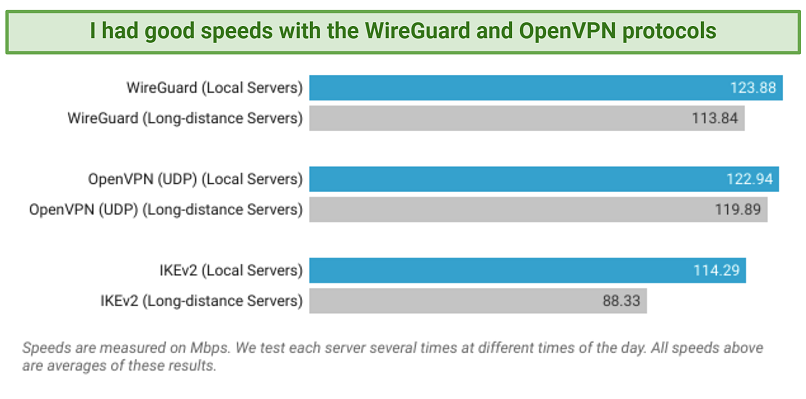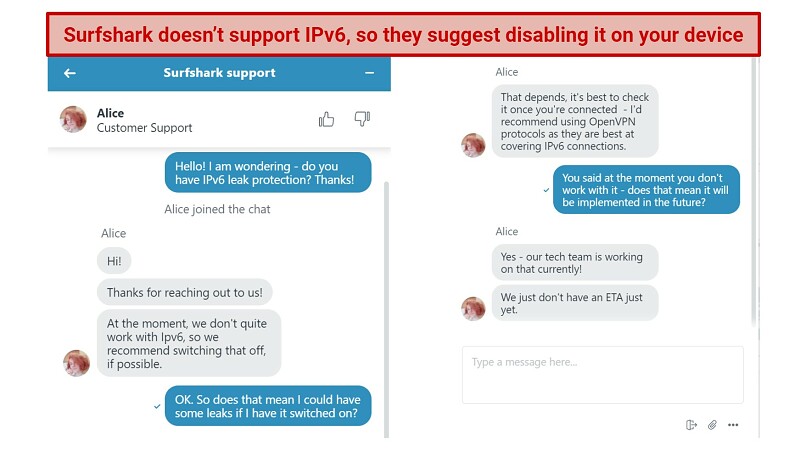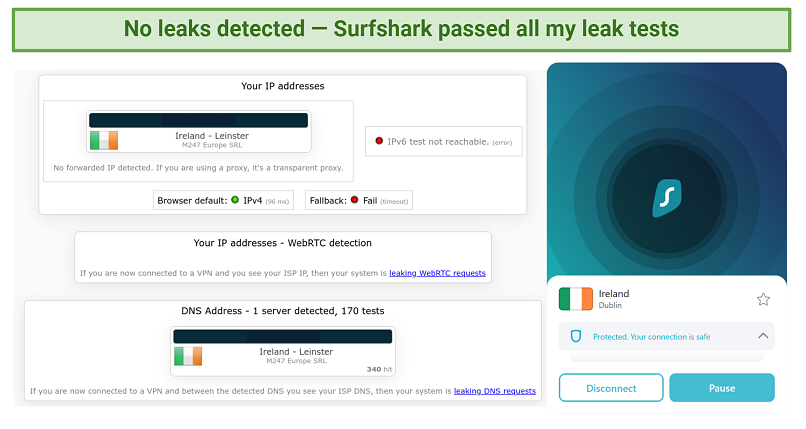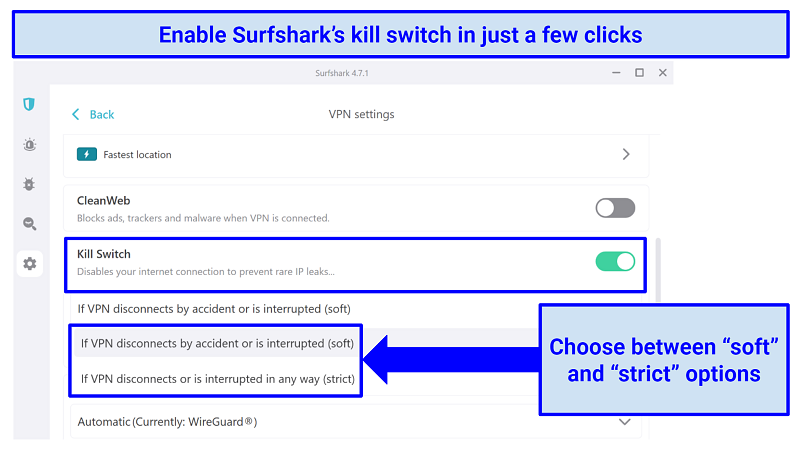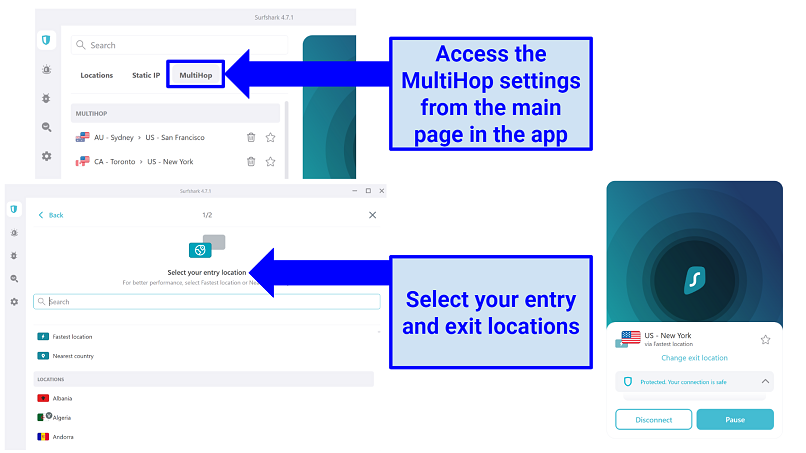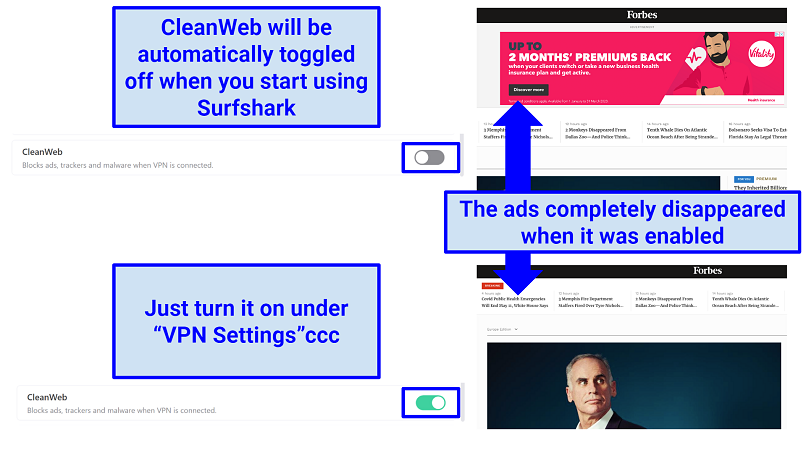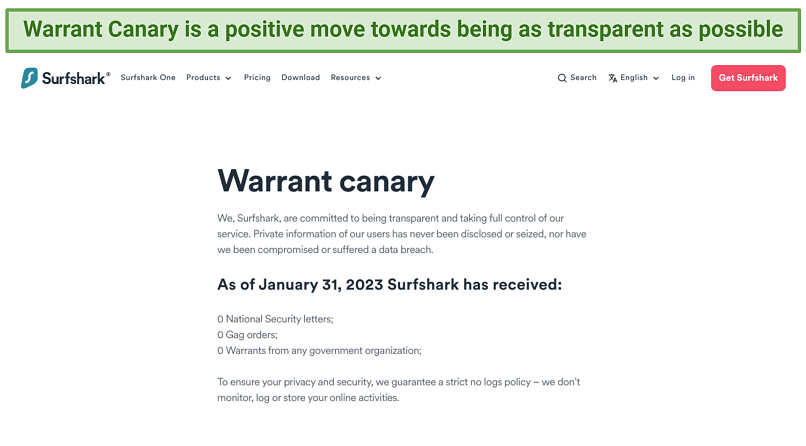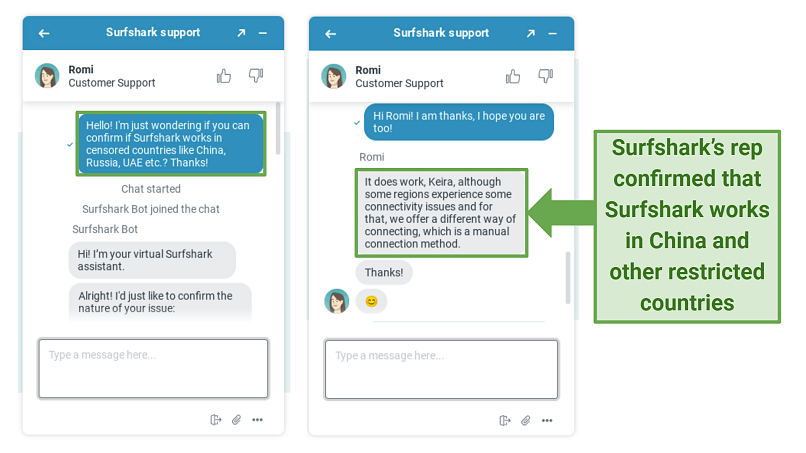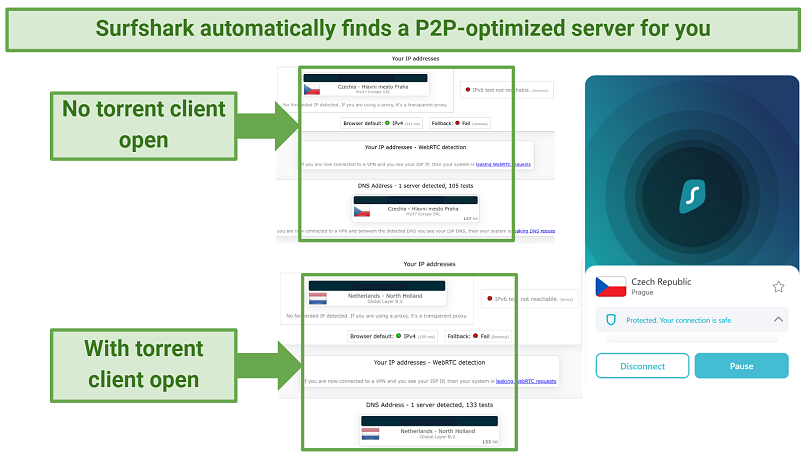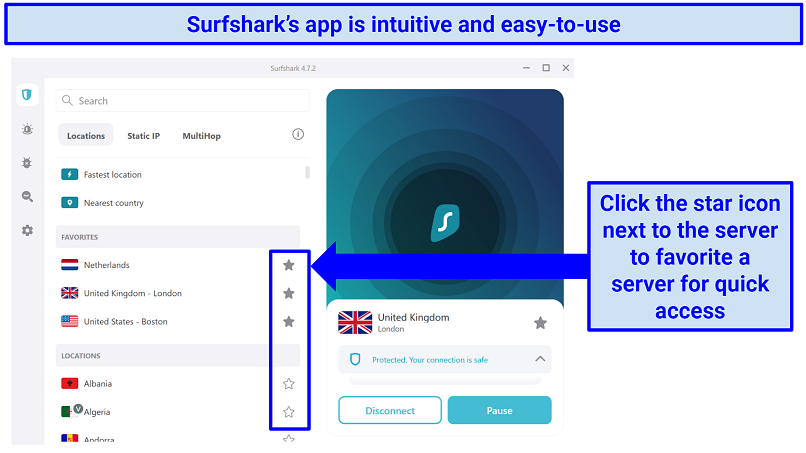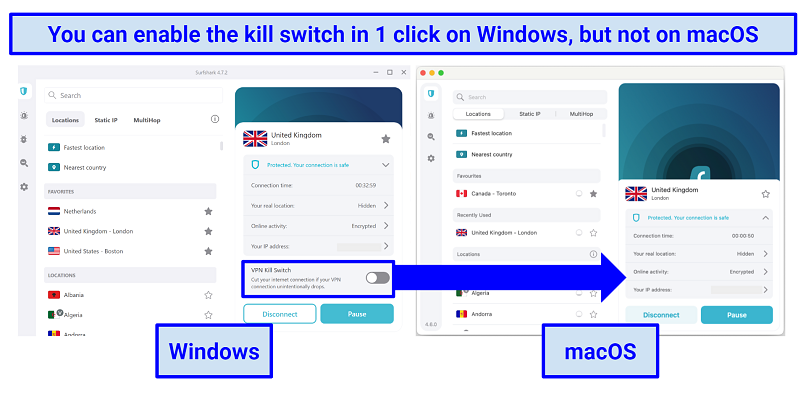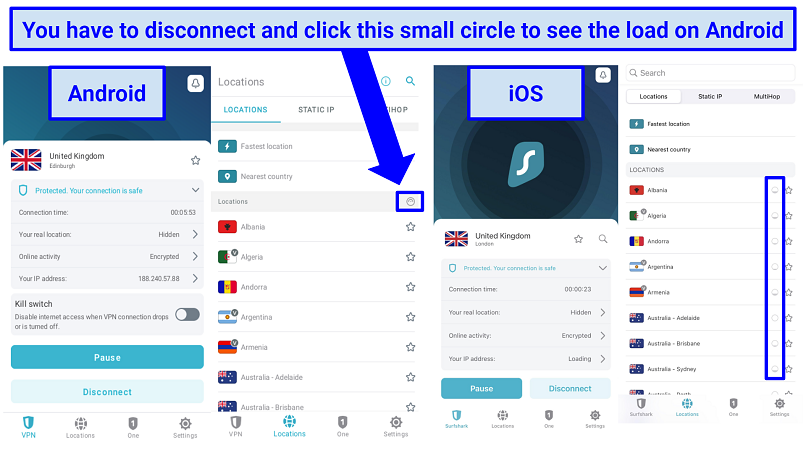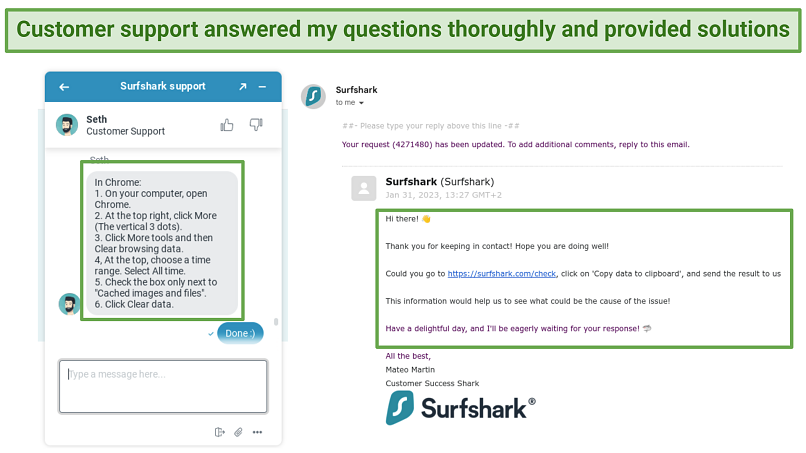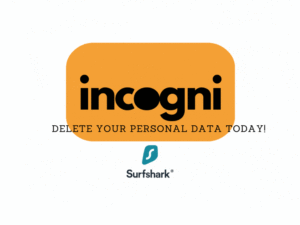Surfshark Features — 2023 Update
| ? Price |
2.30 USD/month |
| ? Money Back Guarantee |
30 Days |
| ? Does VPN keep logs? |
No |
| ? Number of servers |
3200+ |
| ? Kill switch |
Yes |
| ? Based in country |
Netherlands |
| ? Support |
24/7 Live Chat Support |
| ? Supports torrenting |
Yes |
Streaming — Unblocks 25+ Platforms, Including Netflix, Disney+, and HBO Max
I put Surfshark to the test to see whether it could bypass geo-restrictions, and it did a great job. I had no trouble accessing US/UK Netflix, Disney+, Apple TV, BBC iPlayer, Hulu, HBO Max, and other popular services. It was even able to access Amazon Prime Video in 2 of the regions I tested, despite its notoriously strong geoblocks.
I did have to try a few different servers for some platforms. But it never took me long to find one that worked. Live agents on its 24/7 live chat support also gave me some useful tips. For example, one rep recommended using the Static IP servers, and these worked whenever I tried them. Lastly, I occasionally found better success when I switched protocols.
After testing 50+ different server locations, I was able to access the following platforms:
| Netflix |
Disney+ |
Hulu |
HBO Max |
Amazon Prime Video |
| Apple TV |
BBC iPlayer |
ITV Hub |
All 4 |
DAZN |
| ESPN+ |
Sling TV |
Paramount+ |
Peacock TV |
Kodi |
| Youtube TV |
Fubo TV |
Crunchyroll |
Vudu |
Discovery+ |
| France TV |
Sky Go |
UKTV |
RTÉ Player |
Rai Play |
Unblocked: 16 Netflix libraries, including the US, the UK, Canada, and Japan
All 25 US (and all UK and Canada) server locations worked with Netflix. Since Netflix is constantly working to block VPN connections, it’s common for some servers to eventually stop working. Having so many (that actually work) is great — even if a server goes down, you can easily find another one that’s up and running.
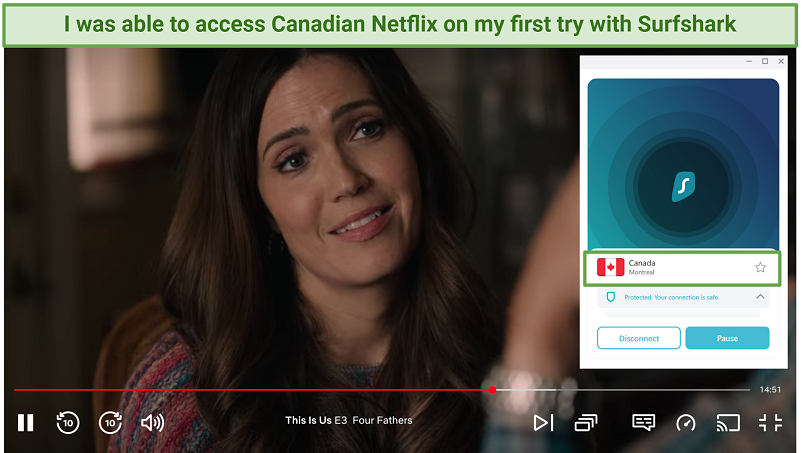 My speeds on Surfshark’s Montreal server were fast enough to stream in Ultra HD
My speeds on Surfshark’s Montreal server were fast enough to stream in Ultra HD
The streaming quality varied depending on which local library I connected to. This is usually just a result of how far Surfshark’s server is: servers farther away gave me slower speeds and poorer picture quality.
|
Surfshark unblocked? |
Fast speeds for HD streaming? |
Lag? |
| US |
✔ |
Yes |
No |
| UK |
✔ |
Yes |
No |
| France |
✔ |
Yes |
No |
| Germany |
✔ |
Yes |
No |
| Canada |
✔ |
Yes |
No |
| Mexico |
✔ |
Average |
Minimal |
| South Korea |
✔ |
Average |
Some |
| Japan |
✔ |
Average |
Some |
| Australia |
✔ |
Average |
Some |
I was also able to unblock 7 other libraries in the Netherlands, Italy, India, Hong Kong, Sweden, Turkey, and Spain.
I had a couple issues with some Netflix libraries. For example, when connected to servers in Malaysia, Hungary, Belgium, and the Czech Republic, I could only watch Netflix Originals — I couldn’t access any region specific movies or shows. However, throughout all my tests with Surfshark’s servers, I never got an error message and was always able to access at least some Netflix content.
Unblocked Disney+
I had no issues unblocking Disney+ with Surfshark. I accessed it using 8 different US servers, including those in Boston, Detroit, Buffalo, New York, and Seattle. At times, I had to wait a few seconds for the video to load, but there were no issues once they started.
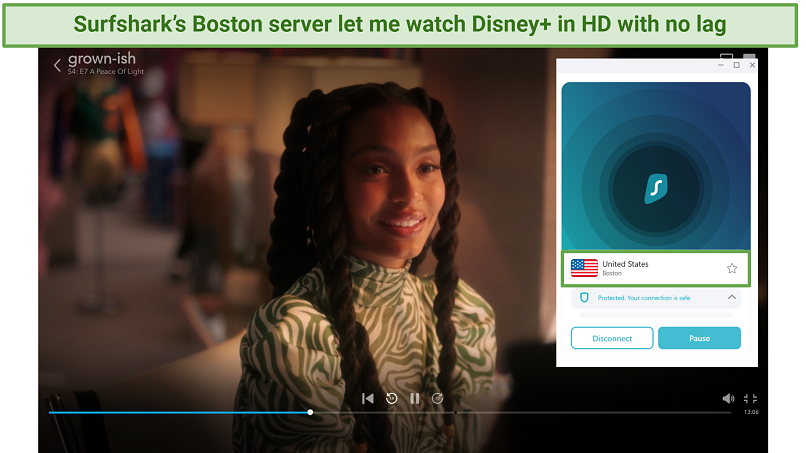 The picture quality on the Boston server was perfect since it’s the closest US server to my actual location
The picture quality on the Boston server was perfect since it’s the closest US server to my actual location
As well as the US, I was also able to access Disney+ content from the UK, Canada, Australia, Germany, and Japan.
Unblocked: HBO Max
Accessing HBO Max couldn’t have been easier with Surfshark. I was able to unblock it on my first try when connected to the New York server. It also worked on 6 other servers, including San Francisco, Seattle, Denver, Los Angeles, and Chicago.
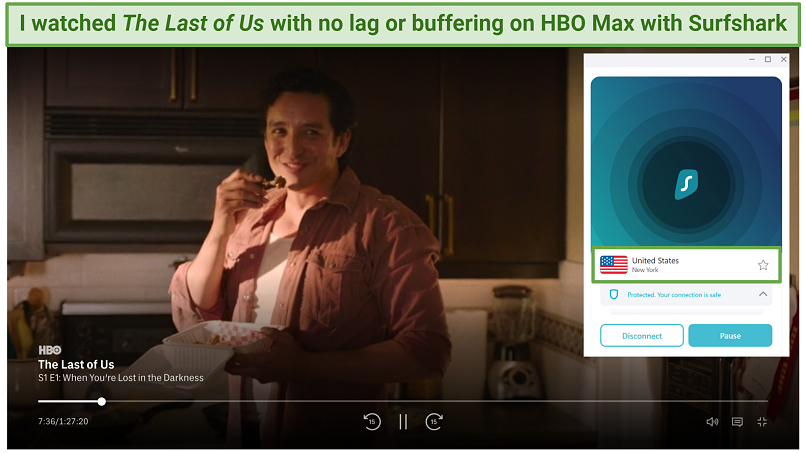 Every video I tested loaded up pretty much instantly on HBO Max
Every video I tested loaded up pretty much instantly on HBO Max
It took a few seconds to load when I used servers in the western states, like Los Angeles. But these cities are over 8,000 km from me, so it’s to be expected.
Unblocked: BBC iPlayer
Surfshark was able to access BBC iPlayer, but it took a couple of attempts. When I first tried using its regular servers, it only worked with 1 (there are 4 UK locations in total).
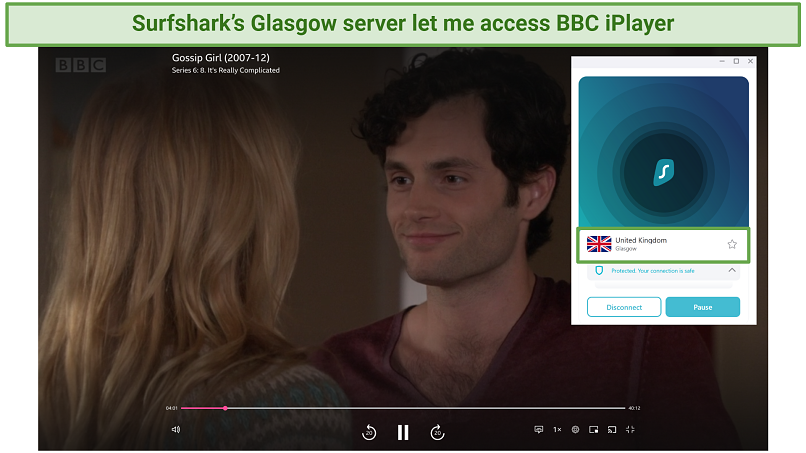 BBC iPlayer detected I was using a VPN and blocked me on the Edinburgh, Manchester, and London servers
BBC iPlayer detected I was using a VPN and blocked me on the Edinburgh, Manchester, and London servers
This concerned me because I wouldn’t have many backups if a server went down. However, I contacted Surshark’s 24/7 live chat, and the rep recommended I try its Static IP servers. There are a few Static IP servers in London (these regularly change), and they didn’t all work. But, when I used the London #2 and #3 servers, I was able to access it right away.
Also Unblocked: Apple TV, Hulu, Amazon Prime Video, Paramount+, and more
Surfshark worked with every streaming service I tested. I was able to access Hulu, Apple TV, ESPN+, Paramount+, All 4, and lots more.
It even let me access Amazon Prime Video in 2 regions — the UK and Australia. I was blocked when I tried to access it using US, Canadian, and Japanese servers. I tried multiple servers in each of these regions, but I always got an error message. Still, I was impressed that I could access it at all because it’s one of the hardest platforms to unblock with a VPN.
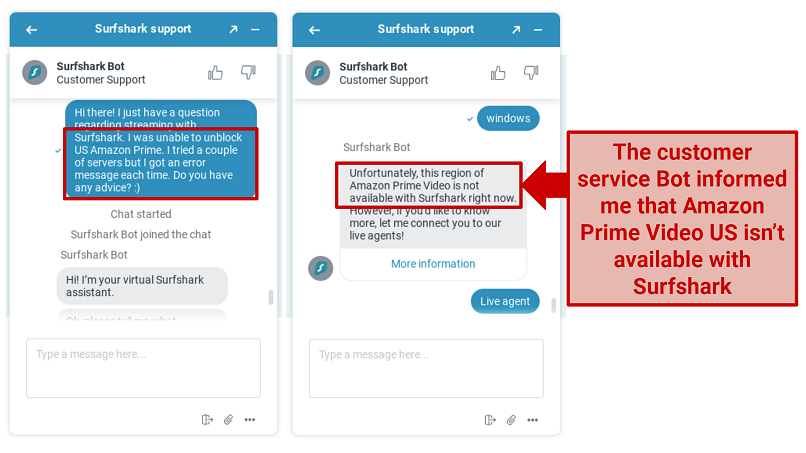 I was transferred to an agent who gave me some troubleshooting advice, but it didn’t work
I was transferred to an agent who gave me some troubleshooting advice, but it didn’t work
I had no issues unblocking Apple TV, Hulu, Paramount+, All 4, ITV Hub, and Peacock TV. I also watched geo-restricted, on-demand content on Kodi’s iPlayer add-on with the UK servers I tested (London and Edinburgh).
Some other platforms were a little trickier, like DAZN. I couldn’t access it with any of the US servers, but I did manage to unblock it with locations from the UK and Canada.
Overall, I was really impressed with Surfshark’s unblocking abilities. I have used VPNs that can access more with less troubleshooting, like ExpressVPN, but since Surfshark offers more affordable pricing, it’s a top choice for streaming. On top of that, I also appreciated that support staff always gave me easy fixes when I had trouble accessing platforms.
82% Off
Grab this special 82% off Surfshark!
Money-Back Guarantee: 30 Days
And get 2 months completely free!
Speeds — Fast Speeds at Any Distance
Surfshark has fast speeds on every server. I was especially impressed by how little my rates dropped at long distances. When testing speeds, I examine 3 different things:
- Download speed is how fast you receive data from the server you’re connected to. It affects loading web pages, streaming, etc. It’s measured in megabits per second (Mbps).
- Upload speed is how fast you send data to the server. It’s important when you’re posting on social media, video calling, sending emails, etc. It’s measured in megabits per second (Mbps).
- Ping is the time it takes for the data to travel. It is measured in milliseconds (ms). The lower your ping, the more responsive your connection will be, which is important for online gaming.
We have dedicated speed tester who performed speed tests with Surfshark servers over a period of months from the same location in the UK. The following chart shows you the average speeds reached per location using those test results.
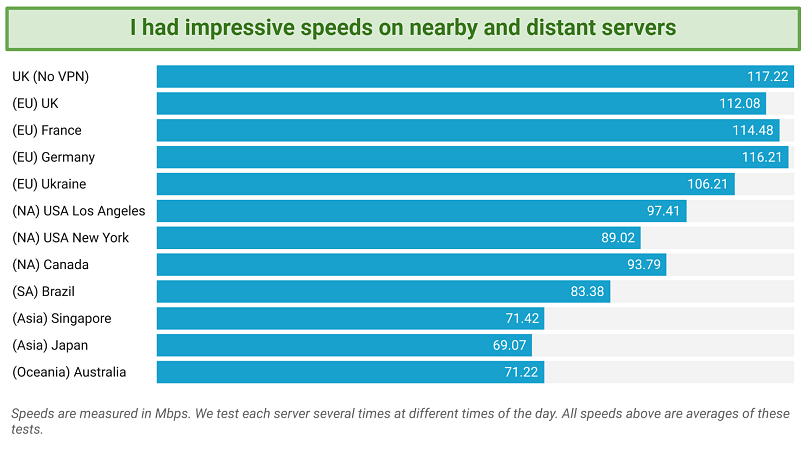 Download speeds dropped an average of 4% on nearby servers and 30% with faraway locations
Download speeds dropped an average of 4% on nearby servers and 30% with faraway locations
For the sake of this review, I also tested 25+ server locations and had very similar results. On local servers (2,150 km or less away), I never lost more than 10% of my speed. I didn’t start seeing bigger drops until I tested servers that were over 5,000 km away. Speed losses at that distance are normal because the data has to travel farther.
But even on a server 17,000 km away, I only lost 39% of my download speed on average. That’s a great result because I’ve seen VPNs that are almost as fast as Surfshark on local servers drop 80% or more on servers far away.
First, I tested my base speed without a VPN connection as a basis for comparison.
No VPN (London, UK):
| Ping (ms): |
5 |
| Download (Mbps): |
128.54 |
| Upload (Mbps): |
21.47 |
I connected to Surfshark using the WireGuard protocol because it gave me the fastest speeds. I then began these speed tests on my Windows 11 laptop.
Local Speed
Using the “Fastest server” option, I connected to a server in London, UK, and experienced almost no slowdown whatsoever.
London, UK:
| Ping (ms): |
9 |
| Download (Mbps): |
122.75 (5% drop) |
| Upload (Mbps): |
20.61 (3% drop) |
Then I tried a country close to my location, Paris, France. This server gave me pretty much the same result. It’s normal for a VPN to lower your speeds by 10-20% at this distance, so a 4% decrease was very impressive.
Paris, France:
| Ping (ms): |
15 |
| Download (Mbps): |
123.83(4% drop) |
| Upload (Mbps): |
20.76 (6% drop) |
I manually selected a couple of other countries within Europe (Germany and Ukraine), and my results were nearly the same. When connected to a server in Ukraine, my speeds only fell by 7%.
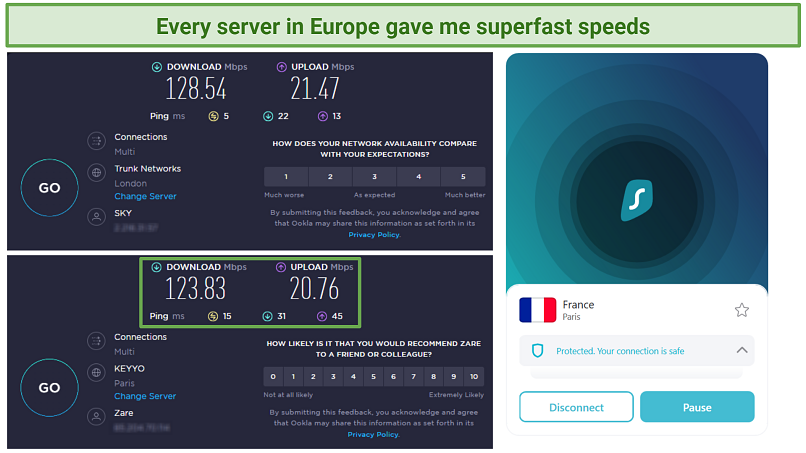 The servers in France had nearly identical speeds to the ones in my own country
The servers in France had nearly identical speeds to the ones in my own country
Since my speeds were fast to begin with, I didn’t notice a difference when streaming or browsing while connected to the Ukraine server. You could have base speeds as low as 30 Mbps and still be able to stream in HD with these minimal drops.
Long Distance Speed
Surfshark’s long-distance servers were a little slower than local ones. I expected some speed loss, but it dropped much less than I expected. I started by testing a few servers in the US on both the east and west coasts.
New York, United States:
| Ping (ms): |
92 |
| Download (Mbps): |
112.29 (13% drop) |
| Upload (Mbps): |
20.37 (5% drop) |
Los Angeles, United States:
| Ping (ms): |
161 |
| Download (Mbps): |
99.39 (23% drop) |
| Upload (Mbps): |
16.52 (23% drop) |
Then, I went the distance and tested Surfshark’s servers in Brazil, Australia, Singapore, and Japan.
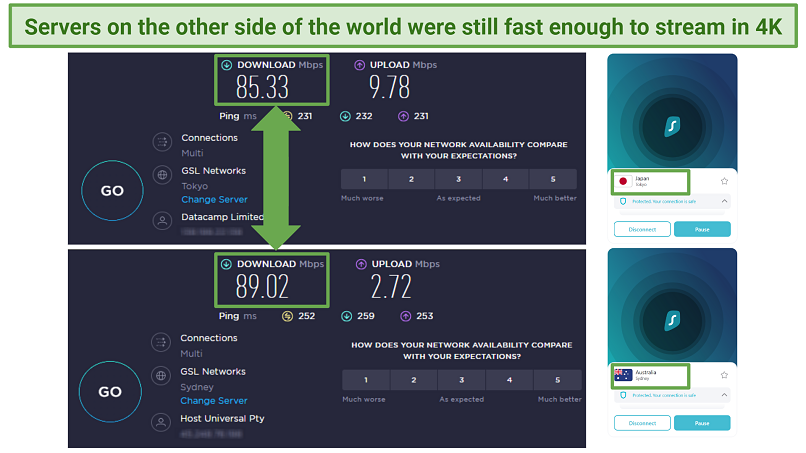 My speeds only dropped an average of 33% with the Australia and Japan servers
My speeds only dropped an average of 33% with the Australia and Japan servers
Even at these distances, my connection was still fast enough for high-bandwidth activities. I was able to stream geoblocked content on all these servers without buffering.
ExpressVPN is the only VPN I’ve ever tested that’s faster, but it only wins by a hair. So, if speed is a main concern, Surfshark is a top option.
Gaming — Fast Enough on Local Servers
Surfshark is fast enough for gaming on local servers, but distant servers gave me long load times and lag. When I used the “Fastest server” feature, I could game with great speeds as if I were using my base internet connection. Unfortunately, it was impossible to play with far off servers (like in Australia).
It’s best to have download speeds of 15+ Mbps, upload speeds of at least 1 Mbps, and the lowest ping possible for a smooth online gaming experience. Anything over 100 ms will cause so much lag, fast-paced gameplay will become almost impossible.
I began my tests by using the “Fastest server” feature (it connected me to the UK) and loaded Team Fortress 2 on Steam, an old favorite of mine. It only took a few seconds to find a match, and I was able to game on Surfshark without any interruptions or slowdowns. I then connected to a server in the Netherlands, which gave me pretty much identical results.
Happy with this, I decided to test out the New York server to see how Surfshark performed at long distances. It didn’t slow me down by much — it took around 2 minutes to load, but I didn’t experience any lag. However, I had much more slowdown when connected to the west coast servers, (Los Angeles and San Francisco). It took me longer to avoid attacks and quickly find cover before the other team took their shots.
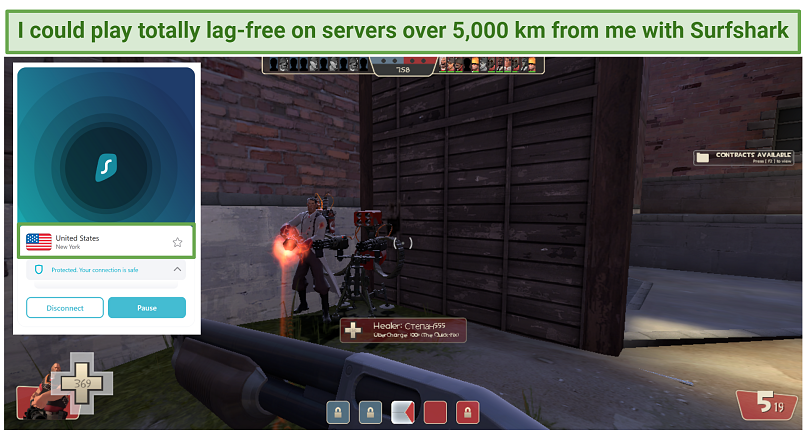 I got similar results on other US east coast servers in cities like Boston and Chicago
I got similar results on other US east coast servers in cities like Boston and Chicago
I then tried playing on Surfshark’s Japanese (Tokyo), and Australian (Perth) servers. On both servers, it took me over 5 minutes to find a match, and once I was finally in the game, it was far too slow. I had a lot of lag and couldn’t avoid my opponents’ shots.
I wasn’t too disappointed by this because these are better results than I get with the majority of VPNs. In fact, most only let you play games on the closest server to you.
Server Network — Decent-Sized Network With Reliable Connections
While it doesn’t have the largest network around, Surfshark offers reliable connections with impressive global coverage. There are 3,200 servers in 100 locations. Compared to other top VPNs like CyberGhost (which has 9,117 servers in 91 countries) or Private Internet Access (29,650 servers in 84 countries) this isn’t a ton of locations. That being said, it has servers in more countries than most other VPNs I’ve used.
Most of Surfshark’s servers are located in the US, spread out over 25 locations. This makes it a great option for unblocking US-based streaming content and getting around regional blackouts for sporting events. Surfshark also has a big server presence in Europe (especially the UK, France, Germany, and Spain), Canada, and Australia.
One interesting thing about Surfshark is that, unlike many VPNs, there are physical servers available in countries with strict censorship laws, like Turkey and the United Arab Emirates. That means residents of these countries have the rare chance to optimize their speeds by connecting to a server within their country.
The entire network is P2P-friendly, so it’s easy to torrent with Surfshark. What’s more, with Surfshark’s Dynamic MultiHop feature, you can create your own MultiHop connection. Most VPNs make you choose from a specified list of MultiHop server pairings. These add an extra layer of security by sending your traffic through 2 locations instead of 1 (but more on that in the security section below).
Virtual Locations
Surfshark uses virtual servers in about 40 locations around the world (40% of its total server network). When you use one of these locations, you’re actually connected to a physical server located outside that region. For example, all Indian IPs come from outside the country. This offers more connection options and helps you get faster speeds if the physical server happens to be closer to your true location. On the downside, it can also give you a higher ping and take longer to connect if it’s farther away.
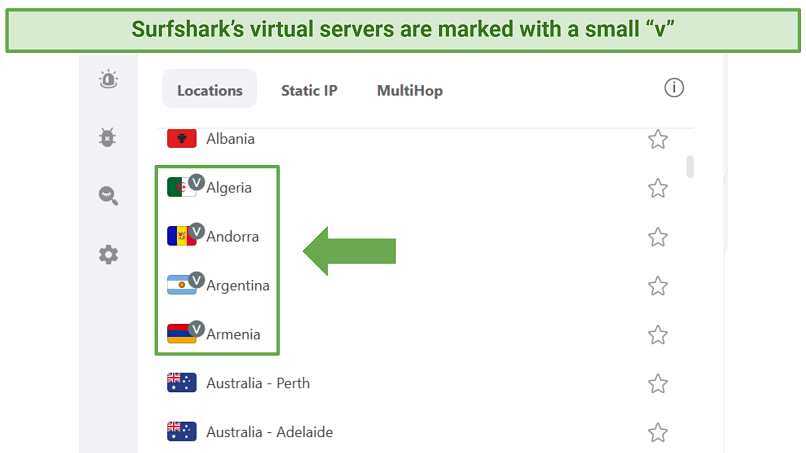 Virtual locations help you access more global content, but can sometimes have unreliable connections
Virtual locations help you access more global content, but can sometimes have unreliable connections
Static IP Servers
These servers offer the same IP address every time you connect, instead of being assigned a random one. This is useful if you don’t want to complete a million CAPTCHA checks or constantly verify your identity when signing into secure sites like PayPal or banking apps.
I tested this feature by logging into my banking app 3 times after reconnecting to the same static server and was only asked to confirm my identity the first time. I get annoyed by how many CAPTCHA checks I have to do when using my VPN, so I really like that this feature stops that.
Surfshark’s live chat agent also recommended using these servers if I wasn’t able to access certain streaming services. For example, I couldn’t access Sky Go on the regular UK servers, but the London UK Static IP worked perfectly.
Surfshark offers static servers in 5 locations: Japan, Singapore, Germany, the US, and the UK.
RAM-Only Servers
Surfshark has a 100% diskless server network that automatically wipes all data when you switch off your VPN. This is to prevent breaches from malicious third parties. Many other top VPNs use hard drives, which are manually wiped clean, so there’s a small chance that data could be breached before the manual wipe occurs.
This also gives you an added layer of privacy because there truly isn’t any data that could possibly be shared (in case of court orders, for example). I really like that Surfshark offers this extra level of security.
Security — Top-Tier Security With Customizable Advanced Features
Surfshark is as secure as it gets. It offers the highest level of encryption, RAM-only servers, a strict no-logs policy, and more than just the standard advanced security options.
Military-Grade Encryption
It uses industry-standard AES 256-bit encryption, which is virtually impenetrable. This is the same level of encryption used by governments and militaries to protect their private data, so your ISP and third parties won’t be able to see any of your online activity.
Security Protocols
You can choose from 3 protocols to encrypt and secure your online activity. While IKEv2 and OpenVPN are pretty standard for most VPNs, I was happy to see that Surfshark is WireGuard compatible on all major operating systems. Surfshark no longer supports IKEv2 on Windows, but it’s not a big deal since WireGuard works better for desktop devices anyway.
- OpenVPN: OpenVPN is constantly being improved by security professionals worldwide, which makes it one of the most secure protocols available. There are two versions. UDP is faster and ideal for video calls, streaming, and gaming. TCP is slower, but offers a more stable connection. OpenVPN worked well for me on both local and long-distance servers and is available on Windows, iOS, Android, macOS, Linux, and FireTV.
- WireGuard: This protocol performed best during my tests, and was much faster than OpenVPN. It is known for improving security without hindering speeds. It also works well for all sorts of online activities like streaming, video calls, and general browsing (on both nearby and long-distance servers). It’s available on Windows, Android, iOS, and macOS.
- IKEv2: This is a good protocol to use if you’re on a mobile device because it has the ability to auto-connect (so you’re protected even when you switch from mobile data to WiFi). It tends to work best when connected to a nearby server. IKEv2 is available on Surfshark’s iOS, Android, macOS, and FireTV apps.
I compared the different protocols during my speed tests to see whether there was a noticeable difference.
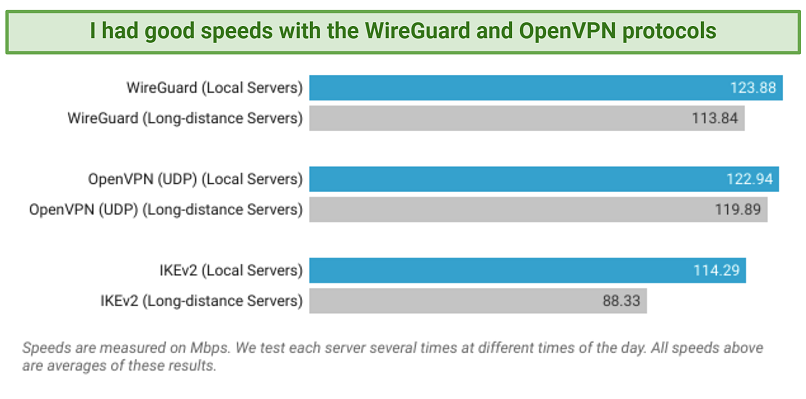 The IKEv2 protocol gave me the slowest speeds, but there wasn’t a huge difference
The IKEv2 protocol gave me the slowest speeds, but there wasn’t a huge difference
I was surprised that OpenVPN and WireGuard gave me nearly identical results on average. However, I did get my fastest speeds with WireGuard.
Leak Test Results
I tested 10 servers including ones in the UK, US, and Belgium and no IP, WebRTC, or DNS leaks were detected on any of them. Any leaks are a threat to your security and privacy while using a VPN. A DNS leak is a security flaw that allows your ISP to see your internet activity. IP and WebRTC leaks reveal your real IP address (and your real location) to third parties, like hackers or online snoopers.
Surfshark offers private DNS on every server and IP leak protection when using IPv4 stack. IPv4 is the most common type of IP, while IPv6 is a new format. The version of IP used by your device depends on what your network supports. This means if your network supports IPv6, you could experience leaks while using Surfshark. Since IPv6 is so new, it’s not widely used, so this shouldn’t be an issue for most people. When I contacted support to ask about it, they informed me that they’re working on adding this in the future and offered some solutions to prevent your IP from being exposed.
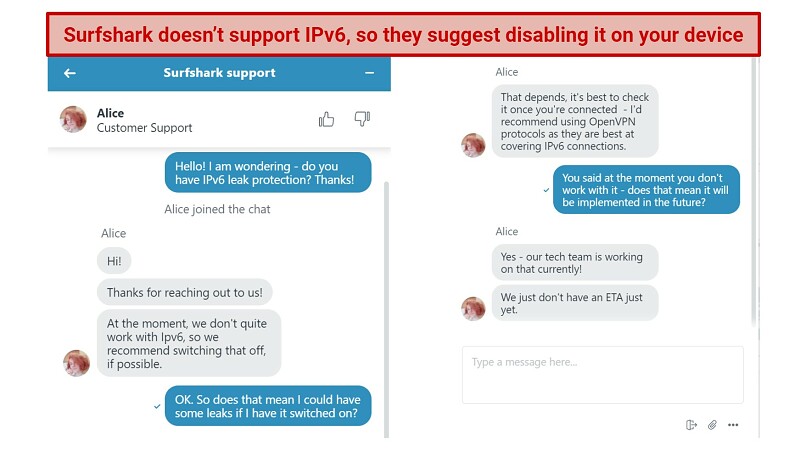 Support also recommended using OpenVPN if you’re worried about IPv6 leaks
Support also recommended using OpenVPN if you’re worried about IPv6 leaks
You can easily disable IPv6 in your device’s network settings to prevent these leaks, but this could cause some apps to stop working properly. Support also said OpenVPN is the best protocol to use to cover your IPv6 connections (although not a guarantee).
With that said, I performed leak tests with IPv6 enabled (as well as disabled) and no IPv4, IPv6, WebRTC, or DNS leaks were detected on the 10 servers I tested. I recommend checking your connection just to make sure it’s actually secure.
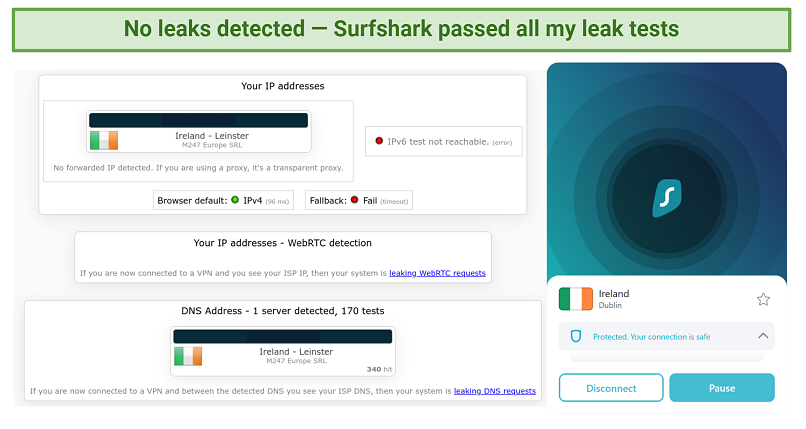 Using IPleak.net, my actual location in the UK was fully masked by Surfshark’s servers in Ireland
Using IPleak.net, my actual location in the UK was fully masked by Surfshark’s servers in Ireland
Automatic Kill Switch
The kill switch feature is easy to access and keeps you protected even if Surfshark disconnects unexpectedly (although this didn’t happen during my tests). The kill switch will temporarily deactivate your internet connection and then reactivate it automatically when you’re connected again so none of your traffic is leaked while the VPN reconnects.
This is an important feature that has become standard with most VPNs, so I expect it from a top VPN like Surfshark. I also really like that Surfshark makes this feature easily accessible from its base connection screen unlike a lot of other VPNs. You can simply click the little arrow above where it says “connected” and activate the kill switch without navigating through the settings menu. It’s not activated automatically, so you need to switch it on manually the first time you connect to Surfshark.
You even get customizable options for the kill switch on Surfshark’s Windows app. You can choose between a “soft” or “strict” setting. The “strict” setting works like any other VPN’s kill switch and will stop your internet connection if the VPN disconnects; the “soft” option will only do so if the connection is interrupted by accident.
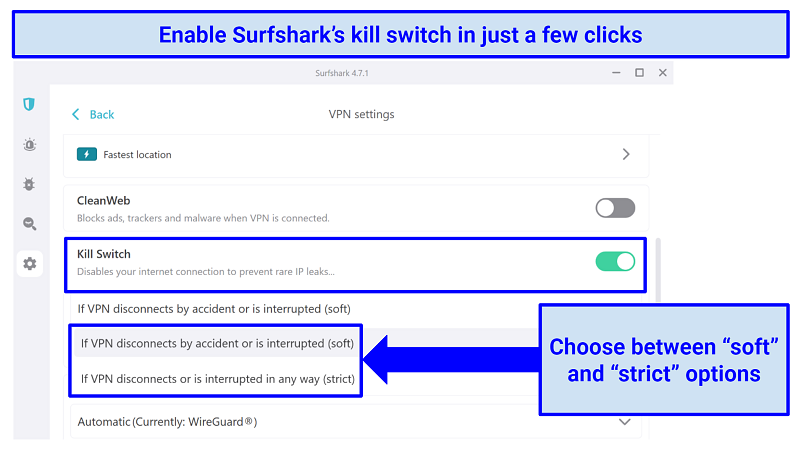 On all other devices, the kill switch operates like the “strict” setting
On all other devices, the kill switch operates like the “strict” setting
The automatic kill switch is available on all of Surfshark’s apps, including FireTV.
MultiHop Servers
Surfshark gives you the option to double up your VPN encryption by sending your traffic through two servers instead of one (also called Double VPN). This feature isn’t really necessary for day-to-day internet activities. You might use it if you’re hyper-vigilant about privacy or need to send sensitive information in a country with internet surveillance.
Quite a few VPNs offer a double VPN feature, but what sets Surfshark apart is its Dynamic MultiHop selection. This lets you manually choose the locations you want to connect through. You can actually use this to optimize your speeds by connecting to a faster server first.
I increased a slower servers’ speeds by 2% when I connected to the “Fastest server” option first. That really impressed me because using 2 servers almost always slows you down. On the other hand, using a long-distance server as my entry location dropped my speeds by around 50%, which is what I expected.
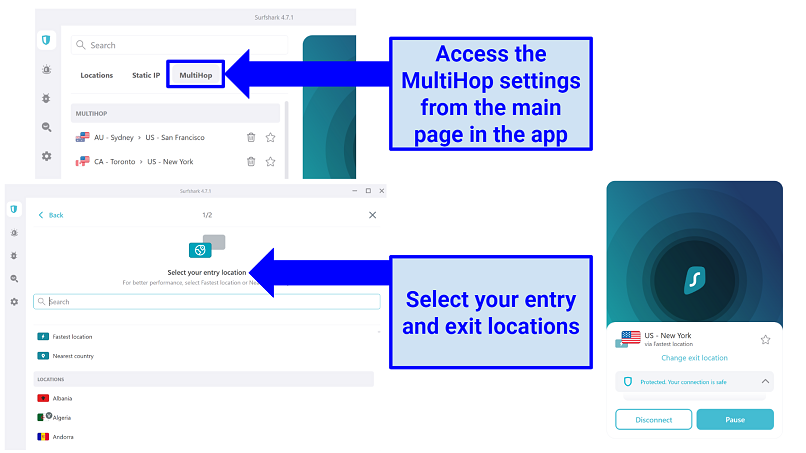 It recommends connecting to “Fastest country” or “Nearest country” for the best performance
It recommends connecting to “Fastest country” or “Nearest country” for the best performance
Even though most people won’t need to use the added security MultiHop provides, I was impressed at how dynamic and customizable it is compared to other VPNs’ multi-hop features.
Camouflage Mode
This feature hides the fact that you’re using a VPN to encrypt your traffic (also known as obfuscation). It does this with technology that makes your connection seem like normal traffic. If you live in a country with strict censorship laws that bans the use of VPNs, this is a really useful feature. With Camouflage Mode active, your ISP or government will not only be blind to your internet activity, but they won’t be able to see that you’re using a VPN to maintain that privacy, either.
You can also use Camouflage Mode to help you get around firewalls on public WiFi. I tested this by going to the library, which blocks Netflix on its WiFi. When I turned on Camouflage Mode, it loaded fine and I was able to watch it no problem. Camouflage Mode is automatically enabled when connecting using the OpenVPN protocol, which is available on Windows, macOS, Android, iOS, and Linux devices.
NoBorders Mode
NoBorders mode was designed specifically to bypass internet restrictions in heavily censored regions (like China, Vietnam, or the UAE). This feature can detect VPN-blocking technologies used by your network. Based on this info, NoBorders will automatically give you a list of the best servers to use in your current restrictive location.
You can activate NoBorders mode on Windows, Mac, iOS, and Android by navigating to Settings > Advanced in the Surfshark app. I had some trouble finding it on my Android, and contacted customer support for help. I found out the feature is actually hidden — I had to tap and hold “Protocol” in the advanced settings menu to access the NoBorders function.
2FA
This feature (aka. Two-Factor Authentication) adds an extra layer of security to your Surfshark account. Along with your password, you’ll also enter a temporary code sent to your email or an authentication application (like Google Authenticator) to log in. It’s pretty common in many apps nowadays, and it makes it much harder for anyone to hack into your account.
Setting up 2FA with Surfshark is a bit complicated. To activate it, you have to toggle it on from the Dashboard on Surfshark’s website. You can then set it up with an authentication app or through your email. I chose the authenticator method. Surfshark’s website claims it’s the easiest, but I still had to download an app from the Apple App Store on my iPhone and scan a QR code to complete the process.
I’m not really worried about my Surfshark account getting hacked, so I disabled this function. It was annoying to have to go through so many steps just to log in. But if you’re privacy-conscious, it’s there for you.
CleanWeb
This is Surfshark’s built-in ad and malware blocker. I tested out CleanWeb on Forbes.com and YouTube and all the ads I saw with CleanWeb toggled off were gone once I turned it on. I was impressed that it even blocked ads on my ad-supported Hulu account.
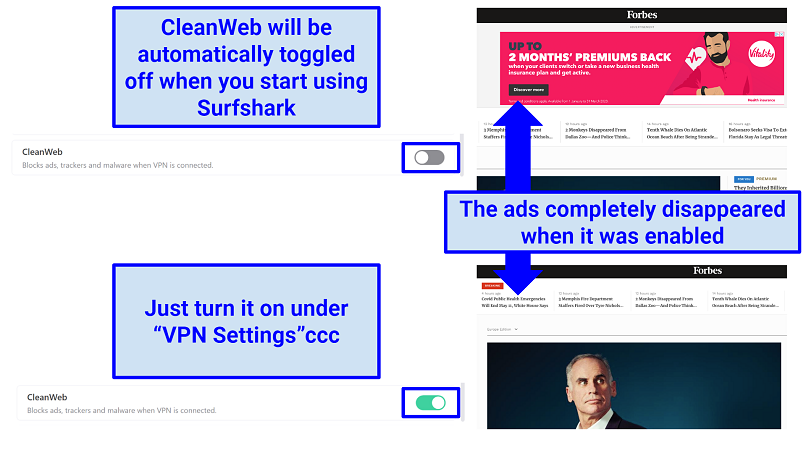 Not only did CleanWeb block on-page ads, but it also removed video ads on YouTube
Not only did CleanWeb block on-page ads, but it also removed video ads on YouTube
It also detects malicious websites and blocks them automatically, helping protect your device from malware or from falling victim to phishing scams. You can easily toggle CleanWeb on and off under Features in the Surfshark app on any of your devices.
Nexus
Nexus is one of Surfshark’s newest security developments. The technology uses Software Defined Networking (SDN). This connects you to a network of VPN servers before routing you to your chosen server.
This is different from traditional VPN connections, which connect to a server through a single tunnel. Surfshark claims that using a single server can lead to security and privacy issues (since you’re only using 1 IP address) and has created Nexus technology to combat this. In addition, Surfshark claims it will obscure your traffic, stabilize performance, and improve your VPN connection speed.
Surfshark’s Nexus technology will only be utilized when you use one of the following features:
- IP Rotator: This feature periodically changes your IP address without cutting you off from the VPN connection. It makes it even harder for your ISP or unwanted third parties to track you.
- Dynamic MultiHop: This was an enhancement to Surfshark’s MultiHop tool. It lets you control where your traffic enters and leaves. You can manually choose to connect to any 2 servers available on Surfshark’s server network to make you harder to track.
- IP Randomizer: It will work by giving you a new IP address each time you connect to a different website, completely masking your browsing habits.
GPS Spoofing on Android
Sometimes a VPN isn’t enough to keep your personal information private on your mobile device. Some sites and apps use your GPS to locate you instead of your IP address. Surfshark has solved that problem with this unique GPS spoofing feature — it makes it seem like you’re physically located in the same place as the VPN server you connect to. Both your IP and your GPS are masked, so no sneaky apps can track your whereabouts for marketing or other purposes.
Surfshark was the first VPN to introduce this functionality, and I was super impressed by how well it worked. I tested it by connecting to its New York server and switching on “Override GPS location” under advanced settings in the Android app. Then I loaded Google Maps, and the blue dot showing my geographical location was directly beside New York City Hall (when I was actually sitting in my living room in the UK writing this review).
To turn this on, you need to go to “Advanced Settings” on your Android app, then click “Override GPS Location.” Just remember that you may need to tweak your permission settings to allow this (depending on what phone you have).
Other Features
Bypasser
This feature allows you to select certain websites or apps to bypass the VPN connection (also known as split tunneling). It’s useful for using safe websites that don’t work with VPNs like banking sites. It’s also useful if you want to connect to network devices without the VPN causing issues.
This feature is only available for Windows and Android. It worked perfectly during tests on both my Windows laptop and Android tablet. I had the Steam app bypass the VPN so I could game on my local connection while I accessed geoblocked Netflix content. It worked just as well for websites. I set up BBC iPlayer’s site to bypass the VPN, and successfully accessed it while connected to a US server.
Device Invisibility
You can make your VPN-enabled device invisible to other devices on your local network for another layer of privacy. This is especially useful if you’re using public WiFi and don’t want other users to see you. While most operating systems already support this function, I like how easy it is to enable with Surfshark — it only took a couple of clicks. I just went to Settings > Advanced > and turned it on. This feature is only available on Windows and Android.
Surfshark One
This is a bundle add-on package that comes with 3 features. It costs a small fee on top of your current subscription rate (you’ll get a bigger discount the longer your plan is). Alert and Search are available on all major operating systems, but Antivirus is currently only available on Windows, macOS, and Android.
- Surfshark Alert gives you immediate notifications if your personal information appears in leaked databases (like email, passwords, or credit card information). You can get free apps that let you check this as well. But I like that you receive immediate notifications if there’s been a breach with Alert (you don’t get that with the free apps I’ve used). Keep in mind that you have to enable 2FA when using Alert.
- Surfshark Search is a private search engine that doesn’t have any ads or trackers, allowing you to search the web without Google following your every click. I really liked how clean and simple it was to use — very similar to DuckDuckGo or StartPage. While sites like DuckDuckGo are free, they still have ads.
- Surfshark Antivirus protects your devices from viruses and malware. You can configure it to regularly scan your devices to check for viruses and remove any harmful files. It further protects your identity by restricting unauthorized apps’ camera access. I just hope it comes to iOS soon.
Trust DNS
TrustDNS is a free app that lets you change your DNS address in one click. You can choose from 100+ public DNS servers. It’s useful if you want to access websites that are blocked at the DNS level (this can happen in restricted regions like China) or hide your activity from your ISP. However, it doesn’t offer the same level of protection as a VPN — your traffic isn’t encrypted and your IP address is still visible to anyone online.
I also couldn’t unblock any streaming sites when I tested it out. If you want to connect to public DNS servers, this app makes it easy (but it’s not hard to do manually in your network settings, either). However, public domains sometimes log your data or make you vulnerable to malware. So, I definitely prefer to use one of Surfshark’s VPN servers because it’s safer — you’ll automatically connect to one of its private DNS servers instead and have full protection.
Trust DNS is only available on iOS and Android devices, and you have to download it separately.
Privacy — Safe, Trustworthy, and Transparent
Does Surfshark Keep Logs? No
Surfshark doesn’t collect your IP address, browsing history, session information, or any other identifiable data. I was impressed by how accessible its privacy policy is. For each article, a highlighted summary of the most important information (in layman’s terms) is provided — I respect this commitment to transparency and making sure users understand everything they’re committing to.
 Even the main content of Surfshark’s privacy policy is easy to follow, with no confusing language
Even the main content of Surfshark’s privacy policy is easy to follow, with no confusing language
Surfshark does collect and store your email address and password (which is encrypted) as well as basic billing information in order to create your account. If you’re not comfortable providing this information, you can easily create a separate email address just for Surfshark and use an anonymous payment method like cryptocurrency to subscribe without identifying yourself.
Surfshark also collects diagnostic reports and anonymous analytics information in the app, which you can opt out of easily in the settings menu. Your location data is collected when using the “Auto-Connect” feature, but this data is never shared with any third parties. Other data is also collected when using Surfshark’s website, including “traffic data” (or anonymous analytics) information, cookies, and web beacons. However, I was impressed that the policy also explains how to disable these functions if you don’t want this information stored.
Was Surfshark Audited? Yes
A security audit of Surfshark’s no-logs policy was released in December 2022 by the auditing firm Deloitte. It examined Surfshark’s IT systems and interviewed the employees that manage them. Basically, Deloitte explored how Surfshark handles its servers to see if it follows its no-logs policy. The auditing firm found that it sticks to its privacy claims, so Surfshark passed the audit.
I do find it a bit concerning that it took so long for Surfshark to audit its logging policy (4 years). Surfshark is one of the best VPNs around in nearly every category, but this was one area where they lagged behind the competition. I never suspected it of anything shady, but it was strange that such a successful company hadn’t taken the time to prove its privacy policy.
Nonetheless, I am reassured by the completion of this process. Knowing that one of the largest auditing firms has endorsed Surfshark’s policy brings me a sense of relief and confidence.
In the past, Surfshark had 2 other audits done by Cure53, but only of its Chrome and Firefox extensions (in 2018). There were no major issues found with the extensions, neither in the privacy or security realms. In 2021, Cure53 also performed a security analysis of the server infrastructure and found that there were no serious issues (all minor ones were immediately fixed). Hopefully, Surfsharks continues to perform audits more consistently in the future.
Warrant Canary
Warrant Canary is a web page you can visit to find out whether Surfshark has received any court orders to share user data. The more transparent a company is, the more I feel like I can trust it, so I really like that it makes this information so easy to access. Surfshark updates this page daily, so you’re always up-to-date about whether they’ve received any warrants or gag orders for your data. But considering it has a strict no-logs policy, it wouldn’t have any data to hand over anyway.
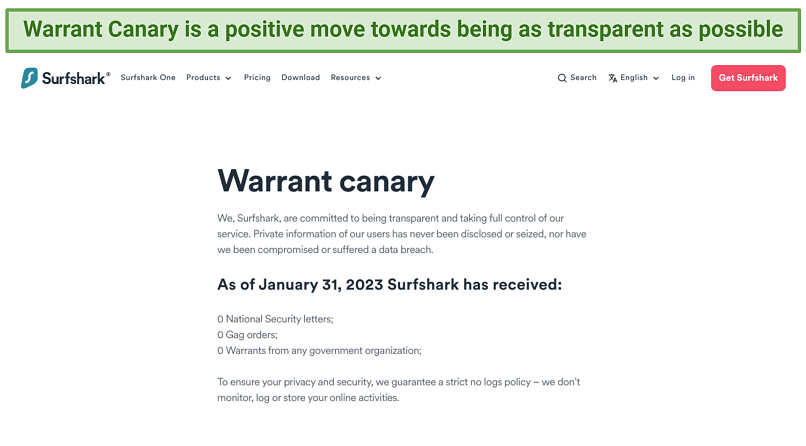 Surfshark updates its Warrant Canary every day
Surfshark updates its Warrant Canary every day
Based in the Netherlands — Within 9-Eyes Jurisdiction
One thing that concerned me about Surfshark is that it’s based in the Netherlands, which is part of the 9-Eyes data sharing alliance. It used to be headquartered in the British Virgin Islands until it underwent some corporate restructuring in 2021. The BVI is an excellent country for a VPN to be located in because it has no data retention laws and isn’t part of any data sharing alliances.
At the time, Surfshark claimed it moved to the Netherlands for “its favorable business, economic, and political environment.” It even let existing subscriptions continue to operate under the BVI’s jurisdiction. Of course, all new subscriptions are under the Netherlands’ jurisdiction. Despite it being a part of the 9 Eyes Alliance, Surfshark said the Netherlands’ local laws would not force them to retain data. It also claimed it would move again if the laws changed.
All the being said, Surfshark’s audited privacy policy and warrant canary are sure-signs that Surfshark can be trusted. Even if Surfshark were ordered to hand over user data (which they’re fully transparent about), there wouldn’t be anything to give since it doesn’t store anything that could identify you anyway. It’s possible Surfshark had its privacy policy audited to put everyone’s mind at ease about this move. I’m glad it did because otherwise this would have me more concerned.
Does Surfshark Work in China? Yes.
Yes, it works in China because Surfshark has security features specifically designed to bypass internet restrictions there. It can be difficult to test VPNs in China since the country is constantly working on and implementing new VPN-blocking technologies. While some users have difficulty getting Surfshark up and running there, customer support informed me that you can use a manual connection method which will work at all times if you run into problems.
Support is available through live chat or email to help you get Surfshark to work in a heavily censored region. Customer service also confirmed that Surfshark works in other countries with strict censorship laws including Turkey, Saudi Arabia, Russia, and the UAE.
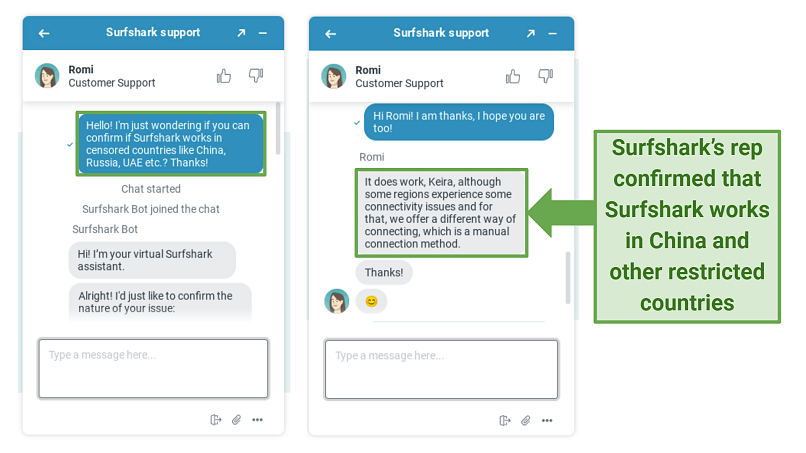 Even if you can’t get it running right away, support will help you set it up manually
Even if you can’t get it running right away, support will help you set it up manually
Once connected to Surfshark, use NoBorders Mode and Camouflage Mode, which were made to get past China’s “Great Firewall”. NoBorders detects VPN-blocking technologies used in China and other countries with strict internet censorship. Then it gives you a list of servers that work best based on those restrictions. Camouflage Mode hides that you’re using a VPN and makes your online activity seem like normal traffic — so the government can’t block you from using a VPN to bypass restrictions either. On top of that, Windows and Android users can use the Shadowsocks encrypted proxy, which was designed to help bypass these heavy restrictions as well.
Torrenting — Fast and Safe, but a Little Inconvenient
Surfshark performed really well during my P2P tests, but it’s not easy to find the servers optimized for it. Not all servers work with torrenting (there’s about 60 that work). However, if you’re not connected to a P2P-optimized server, you’re automatically connected to one the moment you open a torrent client (or a P2P-based streaming platform like Popcorn Time).
Many VPNs make it much easier to find their P2P-optimized servers. Customer support informed me that you can type “p2p” into the search bar, and all torrenting servers will appear. But it’s kind of weird that it’s not more intuitive. For example, CyberGhost has a separate tab in its server list for “downloading” servers, which makes it really easy to find.
Customer support couldn’t give me a clear answer on how the VPN decides which P2P server is assigned to you, which was a bit disappointing. But, I did test this “automatic switchover” out to make sure it works.
First, I chose the Czech Republic server (which isn’t P2P-optimized) and connected. Using IPleak.net, I saw that my IP and DNS locations were set to Prague. After opening Bittorrent, I ran IPleak again and saw that my IP and DNS had changed to the Netherlands, which is one of the P2P-optimized server locations.
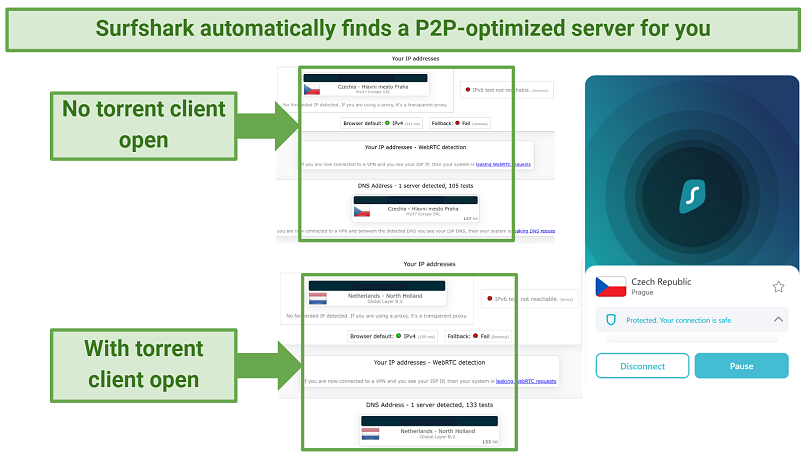 You can also manually connect to a server by searching for “p2p” in “Locations” in the app
You can also manually connect to a server by searching for “p2p” in “Locations” in the app
I had great speeds on BitTorrent with Surfshark, but it offers torrenting servers close to my actual location. If there isn’t one close by, you could face some bigger speed drops (luckily even distant Surfshark servers are pretty fast though). It took me 7 minutes to download a 2.5 GB public domain file on the Netherlands server. I also manually selected a P2P server in the UK (where I’m already located), and it took me 6 minutes and 45 seconds to download the same file — so there was only a marginal difference in speeds.
Once you’ve connected to your preferred server, you can download torrents safely and anonymously. It’s just too bad it’s a hassle to find them. So, I recommend searching for them manually to find the one closest to you.
Surfshark’s strict no-logs policy and military-grade encryption, combined with its automatic kill switch feature, make it a VPN I feel safe using with torrents. However, it’s much easier to use a VPN that allows torrenting on every server, or at the very least has clearly marked P2P servers. If you’re looking for a good torrenting VPN, I recommend you check out this list to see the top VPNs for torrenting.